Answer : Check out this picture, it should be self-explanationary :
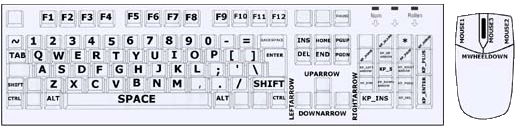
Scripting and Config-Tuning for Wolfenstein : Enemy Territory
This tutorial is dealing with (hopefully) useful scripts for
the Multiplayer Online Game "Wolfenstein : Enemy Territory". Developed by
Splashdamage.
Many of the scripts included in this tutorial are not
written by myself. They have been collected from various sources all over the
internet like Forumposts, websites and the IRC. My part in this was to collect
these scripts, writing explanations, more text and to put them into a structure.
Yet, some scripts are also written by myself. As much as possible I have
mentioned my sources and more links to the topic of scritping for ET at the end
of this tutorial.
The tutorial constists of several parts. In the beginning you
will find some basic explanations and a little FAQ. Then we move on to useful
Scripts, and a number of various commands, colored names and speech-commands in
the end.
Menu
Question : What is a config ?
Answer : A config is a .cfg file. It includes commands
and settings that can be executed by ET.
ET is automatically creating a
config for every player-profile that you create, but we will use an additional
config.
Question : Which tool is used
to modify a config-file ?
Answer : You may
simply use WordPad or The Editor, both tools are already included in any
standard Windows Installation.
Question : Which config-file
has to be modified ?
Answer : Using WordPad
or the Editor you create a file in your etmain folder. Simply open WordPad /
Editor and save an empty file with the name of autoexec.cfg to this folder
:
c:\Program Files\Wolfenstein - Enemy
Territory\etmain\autoexec.cfg
Make sure you donīt save the file as a
"text" file, the ending .cfg has to be correct.
It`s ok that this file is
empty in the beginning, it`s gonna be filled later with scripts and commands as
you advance in this tutorial.
Questions : How do these
scripts and commands get activated in a ET-Game ?
Answer : Enemy Territory (ET) is autmatically executing
all commands in such an autoexec.cfg file in your etmain folder.
There is
also the possibility to manually execute .cfg files. While ET is running, open
the console and type :
/exec NameOfConfigFile.cfg
Some settings get
activated directly, other after a map-reload (when running config-files
manually)
Question : How large may a
config-file be ?
Answer : It should not be
larger than 16 kb. If your autoexec.cfg tends to be larger than this, create
several .cfg files with differen names. Add a line to your autoexec.cfg
saying
exec NameOfOtherConfigFile.cfg
Question : How are all these
Keys on my Keyboard called that can be used to bind a command to them
?
Answer : Check out this picture, it
should be self-explanationary :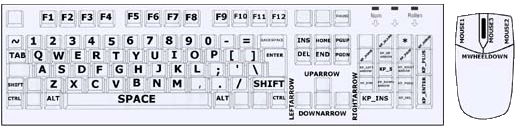
Question : How can I use all
the many buttons of a Logitech Mouse (like the MX500) ?
Answer : You must have Mouseware 9.76 installed (or a
higher version).
If this is not enough, you may install a little patch from
Loitech, here you find the download-link
:
http://www.game-foundation.com/files/logitech_mousebuttons_games.zip
ET
will recognise the Mousebuttons if you bind a mouse-button to a key like "F12"
or "DEL" using your Logitech-Mouseware.
I am not going to answer any further
questions related to Mouses, please call the hotline of the Company that built
your mouse or use google to find any further answers :)
Question : How can I undo a setting that I changed in my
config-file ?
Answer : It is not enough to
just erase this setting from your config. Instead, you must put the
standard-value for the certain option you want to have changed back. You can
find out about the standard setting by using the console in ET.
For example
if you wanna find out the current value for r_subdivisions and the standard
value, go ahead like this :
Open the console and type
:
/r_subdivisions
Then, you will see the value that r_subdivisions has at
the moment and also the standard value for it.
Some basic explanations and definitions
If you just wanna use some scripts without understanding them on a deeper level, just go ahead and continue with the "Useful Scripts" section, and leave this part here out.
set, sets, seta are basically doing the same, they are defining a value for avariable.
FPS - "Frames Per Second". If ET has 50 FPS on your computer, the computer is able to put out a new picture of the ingame-graphics 50 times per second. Some people say that 25 FPS means that the graphics are fluently and smooth since "a TV picture also consists of 25 Frames Per Second". It is true, a TV picture is created by 25 single pictures per second. But technically it is projected to the screen in another way than a 3D Computer Game. From 50 FPS onwards, imo you can talk about a fluent gaming experience in a 3D shooter. The more the better ;)
Script - A script consists of a number of commands that could also be used separately. In a script, for example it is defined that pressing a certain button causes several actions in the game, for example this makes it much easier to chose another class you want to spawn in and so on.
Bind - with the bind command, an action can be bind to a specific key, just like you define for example that by pressing Mousebutton 1 you shoot your gun in the normal options menu. In the scripts I mention later on, you will have to replace the "X" with a key that you prefer.
Unbind - a command to unbind a key. Do so
by using the console in ET and typing in :
/unbind X
(use any other button
instead of "X")
Toggle - with a toggle usually a switch between two values for a variable is bind to a key.
Back to top
Useful Scripts
Simply copy/paste the script you want to use to your autoexec.cfg and change the keybindings to suit your needs.
Volume Script
With this
volume-script you bind 2 keys that increase / decrease the volume during the
game.
//
// Volume-Script
//
bind "." "vstr volup"
bind ","
"vstr voldown"
set vol00 "set s_volume 0.0;set voldown vstr vol00;set volup
vstr vol01;echo Volume ^oO^0=========="
set vol01 "set s_volume 0.1;set
voldown vstr vol00;set volup vstr vol02;echo Volume ^0=^oO^0========="
set
vol02 "set s_volume 0.2;set voldown vstr vol01;set volup vstr vol03;echo Volume
^0==^oO^0========"
set vol03 "set s_volume 0.3;set voldown vstr vol02;set
volup vstr vol04;echo Volume ^0===^oO^0======="
set vol04 "set s_volume
0.4;set voldown vstr vol03;set volup vstr vol05;echo Volume
^0====^oO^0======"
set vol05 "set s_volume 0.5;set voldown vstr vol04;set
volup vstr vol06;echo Volume ^0=====^oO^0====="
set vol06 "set s_volume
0.6;set voldown vstr vol05;set volup vstr vol07;echo Volume
^0======^oO^0===="
set vol07 "set s_volume 0.7;set voldown vstr vol06;set
volup vstr vol08;echo Volume ^0=======^oO^0==="
set vol08 "set s_volume
0.8;set voldown vstr vol07;set volup vstr vol09;echo Volume
^0========^oO^0=="
set vol09 "set s_volume 0.9;set voldown vstr vol08;set
volup vstr vol10;echo Volume ^0=========^oO^0="
set vol10 "set s_volume
1.0;set voldown vstr vol09;set volup vstr vol10;echo Volume
^0==========^oO^0"
set volup vstr vol05
set voldown vstr vol05
//
Back to top
Stats/Topshots Script
By pressing a key, you can see
your stats and your topshots at the same time. They stay on the screen until
that key is pressed once again.
//
// Stats & Topshots
Script
//
bind "X" "vstr statisticsall"
set statisticsall "vstr
statistics"
set statistics "+topshots;+stats;set statisticsall vstr
statistics2"
set statistics2 "-topshots;-stats;set statisticsall vstr
statistics"
//
Back to top
Command-Map
Script
Displays the command-map until the key is pressed
again.
//
//Command map script
//
bind "X" "vstr map"
set mapout
"+mapexpand; set map vstr mapin"
set mapin "-mapexpand; set map vstr
mapout"
set map "vstr mapout"
//
Back to top
Replay-Script
stops/starts a replay-recording by
pressind a key. First key press Starts replay recording.
//
//
Replay-Script
//
bind "F12" "vstr demotoggle"
set demostart "set
demotoggle vstr demostop; autorecord; echo ^0Record ^oON"
set demostop "set
demotoggle vstr demostart; stoprecord; echo ^0Record ^oOFF"
set demotoggle
"vstr demostop"
//
Back to top
Field Of
Vision-Script
With 2 keys you can increase and decrease your
fov between a value of 90 and 120 degrees.
A fov of 120 is usually the highst
that leagues and tournaments allow the players to use.
//
//
fov-Script
//
bind "X" "vstr fdn"
bind "T" "vstr fup"
set fdn vstr
fov90
set fup vstr fov95
set fov90 "cg_fov 90;set fdn vstr fov90;set fup
vstr fov95;echo fov 90"
set fov95 "cg_fov 95;set fdn vstr fov90;set fup vstr
fov100;echo fov 95"
set fov100 "cg_fov 100;set fdn vstr fov95;set fup vstr
fov105;echo fov 100"
set fov105 "cg_fov 105;set fdn vstr fov100;set fup vstr
fov110;echo fov 105"
set fov110 "cg_fov 110;set fdn vstr fov105;set fup vstr
fov115;echo fov 110"
set fov115 "cg_fov 115;set fdn vstr fov110;set fup vstr
fov120;echo fov 115"
set fov120 "cg_fov 120;set fdn vstr fov115;set fup vstr
fov125;echo fov 120"
//
Back to top
Alternative Field Of Vision-
Script
Using the cycle command, you can switch the fov from 90
to 120 in steps of 5 degrees.
You cannot decrease the fov with this script,
but it starts with 90 again after you reach 120.
//
// alternatives
fov-Script
//
bind "X" "cycle fov 90 120 5"
//
Back
to top
Near/Far
Toggle-Script
For a long range shooting players often use
different settings than in a close-up infight.
This script sets different
values for your crosshair, fov, crosshairsize and your mouse-sensitivity.
By
pressing the key that you bind the script to, you can switch between the
settings for long distance shootings and close up infights.
Please note that
you will have to customise the settings so that they suit you. The values
included here are just meant to give an example of what the script is
about.
//
// Near/Far Toggle-Script
//
bind "X" "vstr
crosssensitoggle"
set far "set crosssensitoggle vstr far;cg_fov
90;cg_drawcrosshair 5;cg_crosshairsize 50;sensitivity 2.5"
set near "set
crosssensitoggle vstr near;cg_fov 105;cg_drawcrosshair 9;cg_crosshairsize
70;sensitivity 4.5"
set crosssensitoggle "vstr near"
//
Back to top
Spawnpoint
Script
This script uses 12 more little config-files. Download
them and unzip them into your etmain folder :
http://www.net-clan.com/WolfWeb/spawn_script.zip
By
pressing the defined keys you can select the map and the side (Axis or Allies)
you are playing currently.
After that you use another defined key to select
the spawnpoint where you wanna spawn.
Standard-Key for selecting the
spawnpoint is "o" thats next to P. You must change that key in each of the 12
config-files to choose another key that suits you.
The main part of this
script as seen below has to be copied into your autoexec.cfg .
//
//
Spawnpoint-Script (there are 12 more config-files that go along with this script
!)
//
bind "i" "vstr maptoggle"
SET maptoggle "vstr maptoggle1"
SET
maptoggle1 "exec al_radar.cfg; set maptoggle vstr maptoggle2"
SET maptoggle2
"exec al_rail_gun.cfg; set maptoggle vstr maptoggle3"
SET maptoggle3 "exec
al_fuel_dump.cfg; set maptoggle vstr maptoggle4"
SET maptoggle4 "exec
al_oasis.cfg; set maptoggle vstr maptoggle5"
SET maptoggle5 "exec
al_battery.cfg; set maptoggle vstr maptoggle6"
SET maptoggle6 "exec
al_gold_rush.cfg; set maptoggle vstr maptoggle7"
SET maptoggle7 "exec
ax_radar.cfg; set maptoggle vstr maptoggle8"
SET maptoggle8 "exec
ax_rail_gun.cfg; set maptoggle vstr maptoggle9"
SET maptoggle9 "exec
ax_fuel_dump.cfg; set maptoggle vstr maptoggle10"
SET maptoggle10 "exec
ax_oasis.cfg; set maptoggle vstr maptoggle11"
SET maptoggle11 "exec
ax_battery.cfg; set maptoggle vstr maptoggle12"
SET maptoggle12 "exec
ax_gold_rush.cfg; set maptoggle vstr maptoggle1"
//
Back to
top
Class & Weapon
Selection-Script
This script is done by www.cowboyscripts.org and has just been modified a little bit
by me since the spawnpoint toggle that was originally included is not as
comfortable as the one in the script above.
Since this script here is rather
long, you should save it in an extra config-file and add the line to your
autoexec.cfg:
//
exec NameOfExtraConfig.cfg
//
In the User-Section
of this Script there are altogether 10 keys defined so choose them carefully
:)
Attention : Before entering the game in a certain class, you must alway
chose a side (Axis or Allies) which you want to play !
//
// Class &
Weapon Section-Script
//
// ################################
// #####
BEGIN USER SETTINGS SECTION #####
//
################################
//
set quick_pick "vstr
br_medic1"
//
// BINDS
//
set do_bind_quick_pick "bind X vstr
quick_pick"
set do_bind_sayclass "bind X vstr say_class"
set
do_bind_team_allies "bind X vstr set_team_b"
set do_bind_team_axis "bind X
vstr set_team_r"
set do_bind_team_spec "bind X vstr set_team_s"
//
set
do_bind_class_select "bind X vstr br_covert; bind X vstr br_soldier; bind X vstr
br_fldops; bind X vstr br_eng; bind X vstr br_medic"
//
//
#######################################
// ##### END USER SETTINGS SECTION
#####
// #######################################
//
// TEAM SAY &
SELECTION
//
set teamed_true "set spawncycle "vstr set_spawn0"; set
spawnreset "vstr set_spawn0"; vstr spawncycle; vstr set_class; vstr say_class;
vstr reset_cyclers"
set teamed_false "set spawncycle "vstr spawncycle_s"; set
spawnreset "vstr spawncycle_s"; set set_class "vstr set_class_s"; set say_class
"vstr say_class_s"; set say_spawn "vstr say_spawn_s"; vstr reset_cyclers"
set set_team_b "echo ^4[^7Allies^4]; set set_class "vstr
set_class_b"; set say_class "vstr b_class_say"; vstr teamed_true"
set
set_team_r "echo ^1[^7Axis^1]; set set_class "vstr set_class_r"; set say_class
"vstr r_class_say"; vstr teamed_true"
set set_team_s "echo ^2[^7Spectator^2]; vstr teamed_false; team s"
set set_class_s "vstr play_sound; vstr b_class_echo"
set
set_class_b "vstr play_sound; vstr b_team; vstr b_class_echo"
set set_class_r
"vstr play_sound; vstr r_team; vstr r_class_echo"
set say_class_s "echo You need to ^3choose a team^7 before your
class can be announced!"
//
// CYCLE THRU CLASSES &
LOADOUTS
//
set br_covert1 "vstr b_covert1; vstr r_covert1; vstr
set_class; vstr reset_cyclers; set br_covert "vstr br_covert2""
set
br_covert2 "vstr b_covert2; vstr r_covert2; vstr set_class; vstr reset_cyclers;
set br_covert "vstr br_covert3""
set br_covert3 "vstr b_covert3; vstr
r_covert3; vstr set_class; vstr reset_cyclers; set br_covert "vstr
br_covert1""
set br_soldier1 "vstr b_soldier1; vstr r_soldier1; vstr
set_class; vstr reset_cyclers; set br_soldier "vstr br_soldier2""
set
br_soldier2 "vstr b_soldier2; vstr r_soldier2; vstr set_class; vstr
reset_cyclers; set br_soldier "vstr br_soldier3""
set br_soldier3 "vstr
b_soldier3; vstr r_soldier3; vstr set_class; vstr reset_cyclers; set br_soldier
"vstr br_soldier4""
set br_soldier4 "vstr b_soldier4; vstr r_soldier4; vstr
set_class; vstr reset_cyclers; set br_soldier "vstr br_soldier1""
set br_fldops1 "vstr b_fldops1; vstr r_fldops1; vstr set_class; vstr reset_cyclers"
set br_eng1 "vstr b_eng1; vstr r_eng1; vstr set_class; vstr
reset_cyclers; set br_eng "vstr br_eng2""
set br_eng2 "vstr b_eng2; vstr
r_eng2; vstr set_class; vstr reset_cyclers; set br_eng "vstr br_eng1""
set br_medic1 "vstr b_medic1; vstr r_medic1; vstr set_class; vstr reset_cyclers"
set reset_cyclers "set br_covert "vstr br_covert1"; set
br_soldier "vstr br_soldier1"; set br_fldops "vstr br_fldops1"; set br_eng "vstr
br_eng1"; set br_medic "vstr br_medic1""
//
// SET B (ALLIES) TEAM
CLASS & LOADOUT
//
set b_covert1 "set b_team "team b 4 10"; set
b_class_echo "echo ^5Covert Ops ^7with ^3Sten"; set b_class_say "say_team
^5Covert Ops ^7with ^3Sten""
set b_covert2 "set b_team "team b 4 33"; set
b_class_echo "echo ^5Covert Ops ^7with ^3FG42"; set b_class_say "say_team
^5Covert Ops ^7with ^3FG42""
set b_covert3 "set b_team "team b 4 25"; set
b_class_echo "echo ^5Covert Ops ^7with ^3K43"; set b_class_say "say_team
^5Covert Ops ^7with ^3K43""
set b_soldier1 "set b_team "team b 0 31"; set b_class_echo
"echo ^2Soldier ^7with ^3MG42"; set b_class_say "say_team ^2Soldier ^7with
^3MG42""
set b_soldier2 "set b_team "team b 0 6"; set b_class_echo "echo
^2Soldier ^7with ^3Flamethrower"; set b_class_say "say_team ^2Soldier ^7with
^3Flamethrower""
set b_soldier3 "set b_team "team b 0 5"; set b_class_echo
"echo ^2Soldier ^7with ^3Panzerfaust"; set b_class_say "say_team ^2Soldier
^7with ^3Panzerfaust""
set b_soldier4 "set b_team "team b 0 35"; set
b_class_echo "echo ^2Soldier ^7with ^3Mortar"; set b_class_say "say_team
^2Soldier ^7with ^3Mortar""
set b_fldops1 "set b_team "team b 3 8"; set b_class_echo "echo ^8Field Ops ^7with ^3Thompson"; set b_class_say "say_team ^8Field Ops ^7with ^3Thompson""
set b_eng1 "set b_team "team b 2 8"; set b_class_echo "echo
^6Engineer ^7with ^3Thompson"; set b_class_say "say_team ^6Engineer ^7with
^3Thompson""
set b_eng2 "set b_team "team b 2 24"; set b_class_echo "echo
^6Engineer ^7with ^3M1 Garand"; set b_class_say "say_team ^6Engineer ^7with ^3M1
Garand""
set b_medic1 "set b_team "team b 1 8"; set b_class_echo "echo
^1Medic ^7with ^3Thompson"; set b_class_say "say_team ^1Medic ^7with
^3Thompson""
//
// SET R (AXIS) TEAM CLASS & LOADOUT
//
set
r_covert1 "set r_team "team r 4 10"; set r_class_echo "echo ^5Covert Ops ^7with
^3Sten"; set r_class_say "say_team ^5Covert Ops ^7with ^3Sten""
set r_covert2
"set r_team "team r 4 33"; set r_class_echo "echo ^5Covert Ops ^7with ^3FG42";
set r_class_say "say_team ^5Covert Ops ^7with ^3FG42""
set r_covert3 "set
r_team "team r 4 32"; set r_class_echo "echo ^5Covert Ops ^7with ^3K43"; set
r_class_say "say_team ^5Covert Ops ^7with ^3K43""
set r_soldier1 "set r_team "team r 0 31"; set r_class_echo
"echo ^2Soldier ^7with ^3MG42"; set r_class_say "say_team ^2Soldier ^7with
^3MG42""
set r_soldier2 "set r_team "team r 0 6"; set r_class_echo "echo
^2Soldier ^7with ^3Flamethrower"; set r_class_say "say_team ^2Soldier ^7with
^3Flamethrower""
set r_soldier3 "set r_team "team r 0 5"; set r_class_echo
"echo ^2Soldier ^7with ^3Panzerfaust"; set r_class_say "say_team ^2Soldier
^7with ^3Panzerfaust""
set r_soldier4 "set r_team "team r 0 35"; set
r_class_echo "echo ^2Soldier ^7with ^3Mortar"; set r_class_say "say_team
^2Soldier ^7with ^3Mortar""
set r_fldops1 "set r_team "team r 3 3"; set r_class_echo "echo ^8Field Ops ^7with ^3MP 40"; set r_class_say "say_team ^8Field Ops ^7with ^3MP 40""
set r_eng1 "set r_team "team r 2 3"; set r_class_echo "echo
^6Engineer ^7with ^3MP 40"; set r_class_say "say_team ^6Engineer ^7with ^3MP
40""
set r_eng2 "set r_team "team r 2 23"; set r_class_echo "echo ^6Engineer
^7with ^3K43"; set r_class_say "say_team ^6Engineer ^7with ^3K43""
set r_medic1 "set r_team "team r 1 3"; set r_class_echo "echo
^1Medic ^7with ^3MP 40"; set r_class_say "say_team ^1Medic ^7with ^3MP
40""
//
// INIT CLASS CYCLERS, BINDS, DEFAULT LOADOUT
//
vstr
teamed_false
vstr do_bind_sayclass
vstr do_bind_quick_pick
vstr
do_bind_team_allies
vstr do_bind_team_axis
vstr do_bind_team_spec
vstr
do_bind_class_select
vstr do_bind_spawncycle
vstr
do_bind_spawnreset
vstr do_bind_sayspawn
echo "Choosing Quick-Pick
Loadout:"
vstr quick_pick
echo "^5Super^7-^5ET^7-^5Selector^7 ^51^7.^51^7
by ^3]CkB[^6Cowboy^7
loaded!"
//
//This is the end of the Class &
Weapon Selection-Script
//
Back to top
Namechange-Script
By using this script you can switch
through 3 self-defined playernames.
Normal Namescripts like in Q3 or RTCW
have alittle bug in ET so that no capital letters can be used. So this script is
a little less elegant but at least it works :)
Please create 3 extra
config-files entitled name1.cfg, name2.cfg ans name3.cfg in your etmain folder
and insert the line
seta name "MyNameVariation1"
to name1.cfg and
seta
name "MyNameVariation2"
in the name2.cfg and
seta name
"MyNameVariation3"
to name3.cfg
Choose names you prefer and course you
may use the color codes that are mentioned later on in this
tutorial.
//
// Namechange-Script
//
bind "X" "vstr
namechange"
set name1 "exec name1.cfg; set namechange vstr name2"
set
name2 "exec name2.cfg; set namechange vstr name3"
set name3 "exec name3.cfg;
set namechange vstr name1"
set namechange "vstr name1"
//
Back to top
Direct Support Fire Script
(only for Field Ops)
With this script, a Field Ops requests a
support fire by pressing the defined key. It happens quite quick, so be sure
that you have your crosshair pointing directly on your target since there is no
phase anymore where you can choose a target through your
binoculars.
//
// Direct Support Fire Script (only for für Field
Ops)
//
bind "X" "+zoom;+attack;-attack;-zoom"
//
Back to top
Hide or
Show your Main Weapon Script
// Hide or Show you Main
Weapon Script
//
set Guntog1 "cg_drawgun 0; set Guntog vstr Guntog2;
echo ^0Gun Skin ^oOFF"
set Guntog2 "cg_drawgun 1; set Guntog vstr Guntog1;
echo ^0Gun Skin ^oON"
set Guntog "vstr Guntog2"
bind T "vstr
Guntog"
Back to top
Binocular-Script
With this script you can switch to
binocular-sight and you only leave this sight again when the key is pressed
again.
//
// Binocular-Script
//
bind "X" "vstr binocular"
set
bino_on "+zoom; set binocular vstr bino_off"
set bino_off "-zoom; set
binocular vstr bino_on"
set binocular "vstr bino_on"
//
Back to top
Sniper-Script
This script is for lazy snipers that
want to press one key to crouch and change to the zoom of the sniper. Press the
key again to stand up and switch to normal sight.
//
// Sniper-Script
//
bind "X" "vstr nextsnipecrouchtoggle"
set snipecrouch "+movedown;
weapalt; set nextsnipecrouchtoggle vstr
snipestand"
set snipestand
"-movedown; weapalt; set nextsnipecrouchtoggle vstr snipecrouch"
set
nextsnipecrouchtoggle "vstr snipecrouch"
//
Back to top
Script to stay
crouched
With this script a player can croch and stay like
this until the key is pressed again.
//
// Script to stay
crouched
//
bind "X" "vstr crouchswitch
set duck "+movedown; set
crouchswitch vstr stand"
set stand "-movedown; set crouchswitch vstr
duck"
set crouchswitch "vstr duck"
//
Back to top
Chat-Toggle
By pressing a key, you can switch off all
global chat.
Switch everything back to normal by pressing the button
again.
//
// Teamchat-Toggle
//
bind "X" "toggle
cg_teamchatonly"
//
Back to top
Suicide-Script
Not really a script but very useful :
By pressing a key you commit suicide to be able to spawn in another class for
example.
//
// Suicide-Script
//
bind "X" "kill"
//
Back to top
 |
 |
 |
| Default level of detail | zoomed in 2X clicks | Zoomed out 2X clicks |
Atmospheric Effects
Toggle
// Atmospheric Effects Toggle
//
---------------------------------------
set atmtog1 "cg_atmosphericeffects
0; set atmtog vstr atmtog2; echo ^0Atmospheric Effects ^oOFF"
set atmtog2
"cg_atmosphericeffects 1; set atmtog vstr atmtog1; echo ^0Atmospheric Effects
^oON"
set atmtog "vstr atmtog2"
bind X "vstr atmtog"
Network Settings & more
seta com_hunkmegs "Wert" // defines how much RAm your PC
reserves for ET. If you have 512 mb RAM, you can safely choose a value of
200.
seta com_soundmegs "Wert" // defines, how much RAM your PC reserves for
the sound of ET, 32 is ok if you have 512 mb RAM
seta cl_timenudge "Wert" //
default is "0" . Negative values are used to simulate lesserpings, but if you go
too low you start lagging and see your opponents move no longer smoothly. Some
leagues donīt allow negative values at all, some up to -20. Positive values
donīt make sense at all, btw.
seta cl_allowdownload "1/0" // defines if you
get files from the server if your client doesnīt have them (custom maps for
example). default and recommended is "1". if The server wants to send you maps
that are not running on it at the moment, try to set this to "0" and reconnect,
sometimes this helps.
Network-Settings for Modem-Users
(56k)
seta cl_maxpackets "30"
seta snaps "20"
seta rate
"5000"
Network Settings for ISDN
Users
seta cl_maxpackets "60
seta snaps "40"
seta rate
"7000"
Network Settings for DSL, Cable and other
broadband connections
seta cl_maxpackets "60"
seta snaps
"40"
seta rate "25000"
Back to top
Namesettings and Colors
There is an easy to use program on the download setion that is
good or even better than this, if you would prefer to use that....
seta
name "blaaaahhhh"
with this command, you define your playername in the game.
To add colors to it, use the color-codes below, the always start with ^
A colored name would look like this for example :
seta name
"^2c^5o^8l^ko^pr^he^1d ^7Noob"

Speech-Commands
There is the possiblity to bind all the speech-commands from
the quickchat menu to a key.
Many players use this to have even faster access
to certain speech-commdands.
There are 3 possiblities : speech can be heard
by all players on the server or only by your Teammates.
Speech-Command to all people on the server
:
//
bind "X" "vsay Sorry" // As an example, this will give out
"Sorry"
//
Speech-Command to all players in your team
:
//
bind "X" "vsay_team NeedEngineer" // As an example, this will
give out "We need an Engineer"
//
PathCleared "Path cleared."
EnemyWeak "The enemy is
weakened."
AllClear "All clear."
Incoming "Incoming!"
FireInTheHole
"Fire in the hole!"
OnDefense "I'm on defense."
OnOffense "I'm
attacking."
TakingFire "Taking fire!"
MinesCleared "Mines
cleared."
OnMyWay "On my way."
NeedBackup "I need backup!"
CoverMe
"Cover me!"
NeedEngineer "We need an engineer!"
NeedOps "We need Covert
Ops!"
Medic "Medic!"
NeedAmmo "I need ammo!"
NeedTarget "I need a
target!"
WhereTo "Where to?"
FollowMe "Follow me!"
LetsGo "Let's
go!"
Move "Move!"
ClearPath "Clear the path!"
HoldFire "Hold
fire!"
DefendObjective "Defend our objective!"
DisarmDynamite "Disarm the
dynamite!"
ClearMines "Clear the mines!"
ReinforceDefense "Reinforce the
defense!"
ReinforceOffense "Reinforce the offense!"
DestroyPrimary
"Destroy the primary objective!"
DestroySecondary "Destroy the secondary
objective!"
DestroyConstruction "Destroy the
construction!"
ObjectiveDestroyed "Objective destroyed!"
RepairVehicle
"Repair the vehicle!"
DestroyVehicle "Destroy the vehicle!"
EscortVehicle
"Escort the vehicle!"
FireOnTarget "Fire on my
target!"
CommandAcknowledged "Command acknowledged!"
CommandDeclined
"Command declined!"
CommandCompleted "Command
completed!"
ConstructionCommencing "Construction
underway!"
ConstructionCompleted "Construction
completed!"
ConstructionDestroyed "Construction
destroyed!"
ObjectiveFailed "Objective failed!"
ObjectiveCompleted
"Objective completed!"
Affirmative "Yes!"
Negative "No!"
Thanks "Thanks
a lot!"
Welcome "You're welcome."
Oops "Oops!"
Sorry "Sorry!"
Hi
"Hi!"
Bye "Bye."
Cheer "Yeah!"
GreatShot "Great shot!"
GoodGame
"Good game!"
IamSoldier "I'm a soldier."
IamMedic "I'm a
medic."
IamEngineer "I'm an engineer."
IamFieldOps "I'm a field
ops."
IamCovertOps "I'm a covert ops."
FTMeetWaypoint "Meet at
waypoint!"
FTAttackWaypoint "Attack waypoint!"
FTDefendWaypoint "Defend
waypoint"
FTAttack "Attack!"
FTFallBack "Fall back!"
FTCoverMe "Cover
me!"
FTCoveringFire "Soldier, covering fire!"
FTMortar "Deploy
mortar!"
FTHealSquad "Heal the squad!"
FTHealMe "Heal
me!"
FTReviveTeamMate "Revive team mate!"
FTReviveMe "Revive
me!"
FTDestroyObjective "Destroy objective!"
FTRepairObjective "Repair
objective!"
FTConstructObjective "Construct the
objective!"
FTDisarmDynamite "Disarm the dynamite!"
FTDeployLandmines
"Deploy landmines!"
FTDisarmLandmines "Disarm landmines!"
FTCallAirStrike
"Call airstrike!"
FTCallArtillery "Call artillery!"
FTMortarBarrage "Call
mortar barrage!"
FTResupplySquad "Resupply squad!"
FTResupplyMe "Resupply
me!"
FTExploreArea "Explore area!"
FTExploreAtCoordinates "Explore at
co-ordinates!"
FTSatchelObjective "Destroy satchel
objective!"
FTInfiltrate "Infiltrate!"
FTGoUndercover "Go
undercover!"
FTProvideSniperCover "Provide sniper cover!"
Sources and Links
planetwolfenstein.de Forum about Scripting : http://forum.ingame.de/wolfenstein/forumdisplay.php?s=&forumid=151
Wolfenstein
4 Dummies : http://www.rtcwonline.com/dummies/
Wolfstah.com,
Australiian Wolfenstein Page : http://www.wolfstah.com
Cowboyscripts, (for the
superselector) : http://www.cowboyscripts.org/
Elite Force Tweak Guide :
http://mitglied.lycos.de/overbeck1/tweak/elite_force_tweak_guide.htm
High Boys`s Home : http://wolf.dehn.net/
Keens Q3 Engine Variablen : http://www.gameadmins.com/modules.php?name=Keen_Guide&op=variables
Cultposting about the FPS and what this does to the DZM you can jump
in the Quake 3 engine : :
http://ads.gamespy.com/hserver/SITE=Q3W/TIER=3/GENRE=ACTION/AREA=FORUM/AAMSZ=IAB_FULL_BANNER?unique
wolfenstein.ch good scripting forum
http://www.wolfenstein.ch/forum/board.php?boardid=23&sid=dfc5bed4408752dbcc527e2120e6ef91
target2002
Brain
Shorty